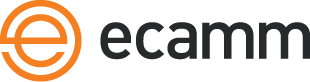Profiles
Ecamm Live Profiles are an easy way to organize your shows and productions.
What’s in a Profile?
Nearly everything! All of your Scenes, Overlays, Sound Effects, and most settings are included in a Profile. Most settings, such as stream size and shape, are included as well.
Managing Profiles
Manage Profiles using the Profiles menu at the top of the screen.
New Blank Profile
Choose this to start with a clean slate. Certain settings such as stream size will be carried over from your current Profile, but most settings will be set to defaults.
Duplicate Current Profile
Choose this option to create a copy of your current Profile
Export Current Profile
This option will export your current Profile to a .ecammprofile file in the Finder.
To import a .ecammprofile, simply double-click the file or drag it into the Ecamm Live app.
Exported Profiles are useful for creating a backup of your Ecamm Live Scenes and settings.
Exporting also provides a simple way to transfer your Scenes and settings to another Mac or send them to another Ecamm Live user.
The exported file includes all overlay image assets and sound effects. However, it will not include video files from your Video File Scenes.
The exported file will not contain streaming destinations.
The exported file will not contain fonts used in your Overlays.
Moving Scenes And Overlays Between Profiles
To move items or collections of items from one Profile to another, select the item or items, and then choose Copy from the Edit menu.
Switch to the other Profile, and then choose Paste from the Edit menu.