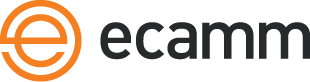Presenting Slideshows with Apple Keynote and Ecamm Live
Introduction
Ecamm Live allows you leverage many of your favorite apps—one of the main reasons you use a Mac!—while broadcasting. Apple Keynote is known as perhaps the world’s finest presentation app on any platform, yet is both powerful and simple to use. With Ecamm Live, you can use that power and simplicity while broadcasting live.
Note: Keynote calls its output “Slideshows” so for consistency’s sake, we’ll use “slideshow” instead of presentation, slides, or slide deck in this tutorial.
What about PowerPoint?
If you use Microsoft PowerPoint, the steps to presenting within an Ecamm Live broadcast are identical to those for Keynote. This tutorial goes into a few specifics for formatting Keynote slides. The steps for that are different in PowerPoint, but the concepts are the same.
The Basics in Six Steps
- Create a Keynote slideshow on your Mac (or use an existing slideshow file).
- With the slideshow file open in Keynote, start your live broadcast within Ecamm Live.
- Within Ecamm Live select Screen Share from the Source menu or Source Bar atop the Main Window, then, select Show: Entire Screen from the control bar in the Main Window. (If you have more than one display, select Primary Display—Keynote will show slideshows on the Primary display, and presenter notes on a secondary display.)
- Do not select Keynote in the Show menu.
- Select Crop to Fit below the Show menu.
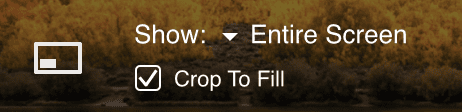
- Within Keynote, select Play Slideshow from the toolbar at the top of the Keynote window.
- Narrate your slideshow in full screen. During a broadcast, a small Ecamm Live window—only visible to you—will float in the corner of the screen to allow you to monitor the broadcast, and change scenes if necessary.
- When you’re done, switch back to Ecamm Live to continue with your broadcast—double clicking the floating window will bring you back to Ecamm Live in one step.
While that’s the simplest way to get going, read on to learn the best practices to make your presentation really shine.